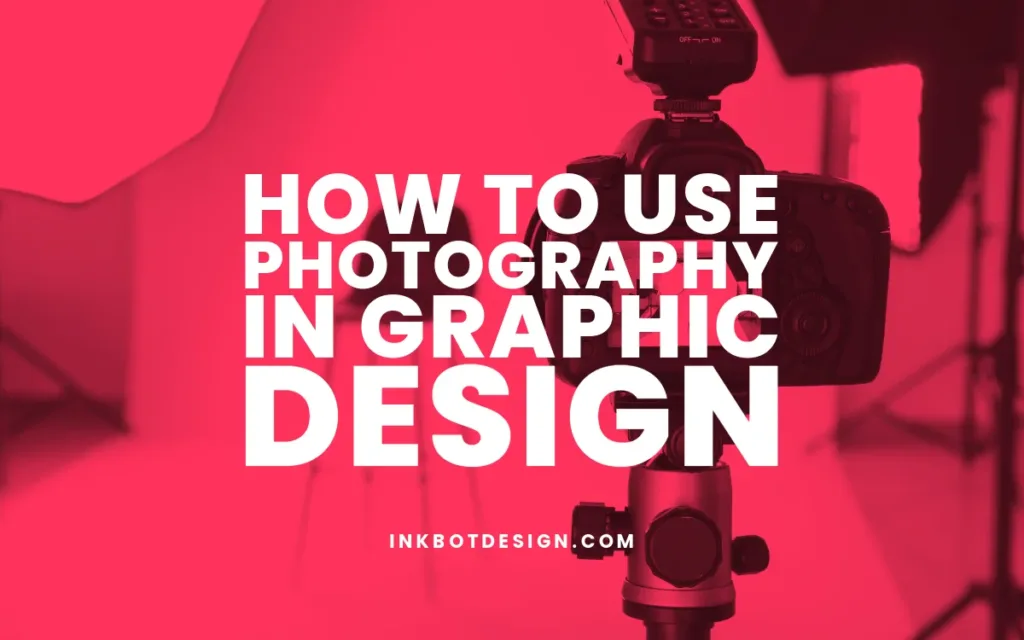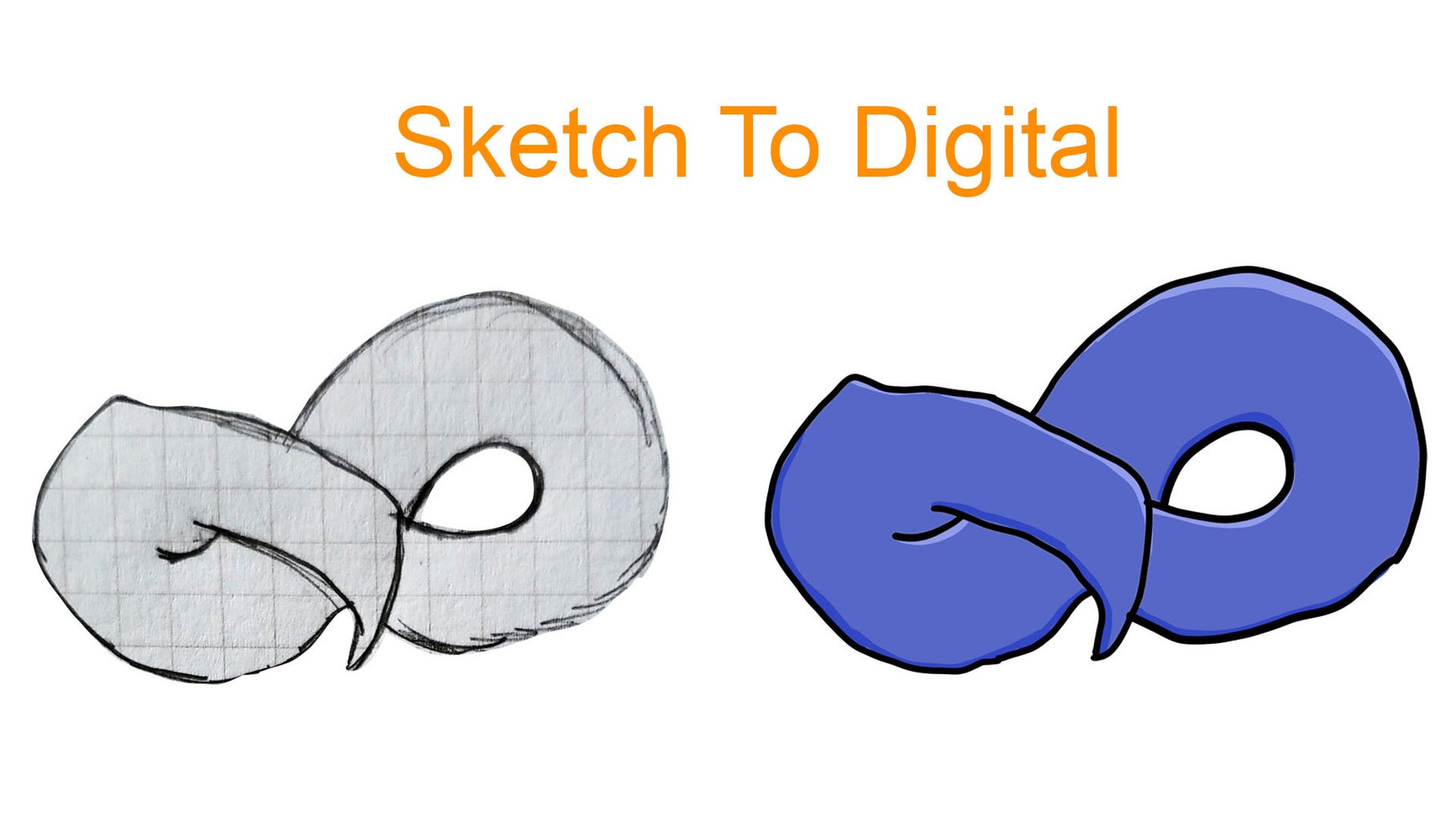Compatibility, quality, and the desired final output can be ensured in graphic design only if one is working with various file types. Here's a guide on how to handle various file types effectively:
1. Raster vs. Vector Files
- Raster Files (Bitmap Images)
- Formats: JPEG, PNG, GIF, TIFF, PSD
- Made of pixels, resolution-dependent (scaling can cause pixelation).
- Best for digital images, web graphics, and photo editing.
- Use TIFF or PSD for high-quality images.
- Use PNG for transparent backgrounds.
Vector Files
- Formats: AI, EPS, SVG, PDF
- Comprises paths; resolution-independent (scalable without loss of quality).
- Best used for logotypes, icons, illustrations.
- AI is the main vector file format
- SVG is very common for web graphics
2. Basic File Formats Knowledge
JPEG (.jpg/.jpeg)
JPEG
- Best for photographs and web use
- Lossy compression means the image quality loses a percentage with every save
- Do not make it good for transparency or any kind of print
PNG (.png)
- Transparency can be used
- Lossless compression is far better than JPEG
- PNG is common usage for web graphics and digital design
GIF (.gif)
- Supports simple animations.
- 256-color only, which is not perfect for high-definition images.
- For small web animations and simple graphics.
TIFF (.tif)
- High-quality lossless format.
- Professional printing and high-resolution images.
- It's a big file, and hence it's not good for the web.
PSD (.psd)
- This is Adobe Photoshop's native format.
- Layers, transparency, and all that good stuff are supported.
- Good for detailed graphic editing.
AI (.ai)
- Adobe Illustrator's native format.
- Perfect for creating and editing vector graphics.
- Used for logos, illustrations, and print designs.
EPS (.eps)
- Multiple design software compatible in vector format.
- Ideal for professional printing and graphics that can be scaled.
- Generally used for logos and branding material.
SVG (.svg)
- XML-based vector format for web and digital use
- Scalable without losing the quality
- Commonly used in web design and responsive graphics.
PDF (.pdf)
- Format for both raster and vector elements.
- Ideal for print and digital documents.
- Formatting remains the same in different devices.
3. Selection of File Format
- For Web & Digital Use → JPEG, PNG, GIF, SVG
- For Print Design → TIFF, PDF, AI, EPS
- For Editing & Layered Files → PSD, AI
4. Best Practices
- Always work with the highest quality files to avoid loss of resolution.
- Use vector formats for logos and illustrations to keep them scalable.
- Save multiple versions (editable + export format) for flexibility.
- Convert files appropriately when sharing with clients or printers.